Phaser 3 Animation Using Local Json File
While just showing the tile is an option, it’s just a static image. No matter how cute your tiles look, they are just flat images if you don’t animate them a bit. That’s why you are going to learn to create animations with Phaser 3 using JSON file.
For this, you need a Sprite Sheet and a JSON file which contains your animation data. A sprite sheet is an image that consists of several smaller images (sprites) and/or animations. Combining the small images in one big image improves the game performance, reduces the memory usage and speeds up the startup time of the game. For this tutorial, we will use this image:
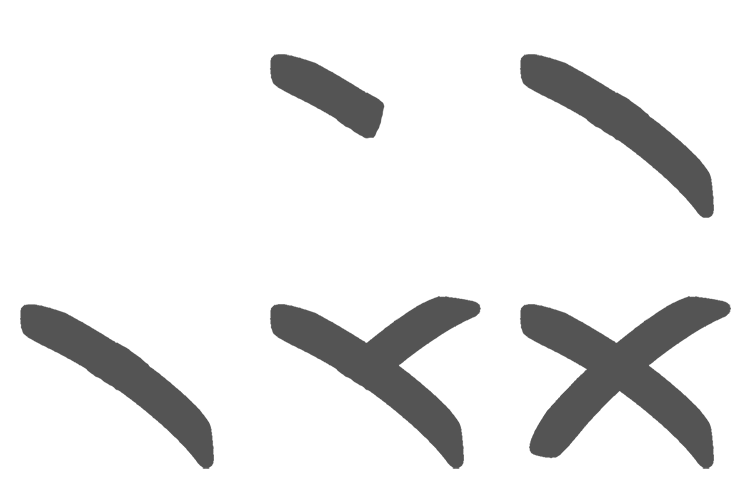
I used this sprite sheet for my Tic Tac Toe game. It has 6 frames to show an animated Cross. To load this sprite sheet, use this code:
this.load.spritesheet("crossCube", "crosscube.png", {
frameWidth: 250,
frameHeight: 250
});
Here, we are telling Phaser 3 to load sprite sheet and we are giving it a key which is crossCube, the url of that sprite sheet is crosscube.png. We are also providing its each frameWidth and frameHeight which is 250, in a separate object. Full signature of this function is:
spritesheet(key, url, frameWidth, frameHeight, frameMax, margin, spacing)
key: string
Unique asset key of the sheet file.
url: string
URL of the sheet file.
frameWidth: number
Width of each single frame.
frameHeight: number
Height of each single frame.
frameMax: number
How many frames in this sprite sheet. If not specified it will divide the whole image into frames.
margin: number
If the frames have been drawn with a margin, specify the amount here.
spacing: number
If the frames have been drawn with spacing between them, specify the amount here.
And use this code to load JSON object.
this.load.animation('crossCubeAnimations', 'crossCube.json');
This JSON file has the required configuration data to show the animation. Go ahead and try to change the values to see what effects does it have on this animation.
{
"anims": [
{
"key": "drawCrossCube",
"type": "frame",
"frames": [
{
"key": "crossCube",
"frame": 0,
"duration": 0
},
{
"key": "crossCube",
"frame": 1,
"duration": 0
},
{
"key": "crossCube",
"frame": 2,
"duration": 0
},
{
"key": "crossCube",
"frame": 3,
"duration": 0
},
{
"key": "crossCube",
"frame": 4,
"duration": 0
},
{
"key": "crossCube",
"frame": 5,
"duration": 0
}
],
"frameRate": 25,
"duration": 0,
"skipMissedFrames": true,
"delay": 0,
"repeat": 0,
"repeatDelay": 0,
"yoyo": false,
"showOnStart": false,
"hideOnComplete": false
}
],
"globalTimeScale": 1
}key: string
The unique identifying string for this animation.
type: string
A frame based animation (as opposed to a bone based animation).
frames: Array.<Phaser.Animations.AnimationFrame>
Extract all the frame data into the frames array.
frameRate: integer
The frame rate of playback in frames per second (default 24 if duration is null).
skipMissedFrames: boolean
Skip frames if the time lags, or always advanced anyway?
delay: integer
The delay in ms before the playback will begin.
repeat: integer
Number of times to repeat the animation. Set to -1 to repeat forever.
repeatDelay: integer
The delay in ms before the a repeat playthrough starts.
yoyo: boolean
Should the animation yoyo? (reverse back down to the start) before repeating?
showOnStart: boolean
Should sprite.visible = true when the animation starts to play?
hideOnComplete: boolean
Should sprite.visible = false when the animation finishes?
globalTimeScale: integer
Global time scale of this animation.
Inside frames object, we are telling the sprite name and frame number of that sprite. Play this animation using this lines of code:
let animName = "drawCrossCube";
// This is the sprite which we are going to animate
let turnCube = this.add.sprite(0, 0, 'crossCube', 0);
turnCube.on('animationcomplete', function (animation) {
if (animation.key === animName) {
/*
Checking animation key to execute custom
game logic after animation complete
*/
}
}, this);
turnCube.anims.play(animName);
That’s it. You will find the full project in this repository.
